支援多種磁碟格式的專業磁碟重組及最佳化工具 - O&O Defrag Professional,提供了多種磁碟碎片整理模式,包括:Stealth、Space、Complete/Name、Complete/Modified、Complete/Access,支援FAT16、FAT32、NTFS、NTFS5等格式的檔案系統,可以重組磁碟與最佳化,還能夠取代微軟預設的磁碟重組軟體,是一款磁碟重組不可或缺的好工具。(傳說中的路人甲)(購買)
※想獲得限時免費訊息嗎?請到粉絲團按讚:http://www.facebook.com/freewarefans
O&O Defrag Professional Edition is a comprehensive and highly configurable tool for optimising the layout of files on your hard drive.
You could simply install the program, and forget it. O&O Defrag will automatically reorganise your files to deliver the best hard drive performance, and then run in the background, detecting new fragmented files and defragging them as soon as possible, preventing any further degradation of your PCs speed. (And no, that shouldn't interfere with other programs - in our tests O&O Defrag proved very light on system resources.)(Downloadcrew giveaway)
官方網站:O&O Software
軟體性質:共享軟體
介面語言:英文
軟體價格:29.95美元
活動來源:Downloadcrew giveaway
檔案大小:32位元 - 20.8 MB (21,914,696 位元組)、64位元 - 23.4 MB (24,606,904 位元組)
系統需求:Windows 8/7/Vista/XP
截止時間:2012.12.24(一)20:00
下載及註冊教學
1
此次限時免費活動版本為較舊的15.8版!前往活動頁面「http://giveaway.downloadcrew.com/」,出現聖誕節活動訊息,勾選「Do not dispaly this message again, please!」→按「Close」按鈕關閉訊息.
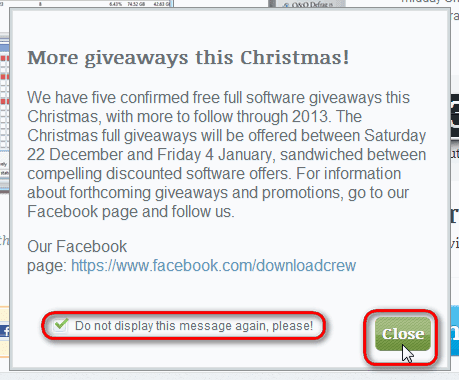
2
按「Log in」按鈕登入。

3
如果沒有帳號的話請在「Create an account」下方依序輸入你的資料,輸入完畢後按「Create Account」建立帳號。
Full Name:英文全名(如:AZO Lin)
Email:電子信箱(如:iloveazo@gmail.com)
Desired username:使用者名稱(如:azo)
Password:密碼(如:777777)
Repeat Password:再次輸入密碼(如:777777)
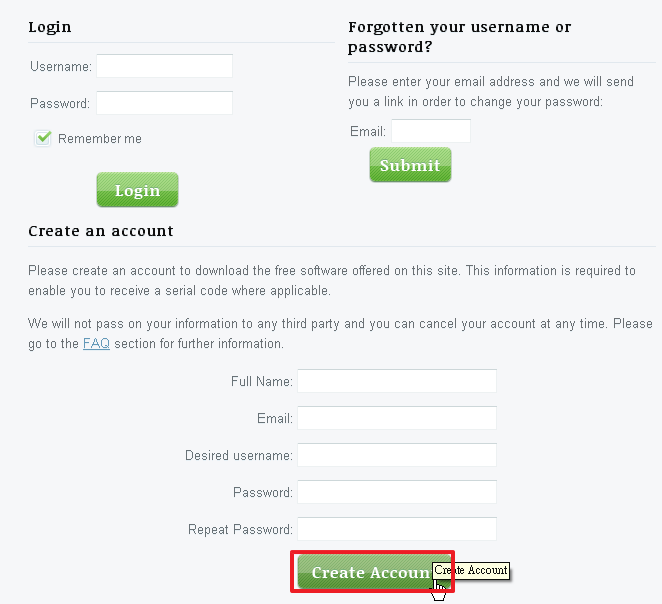
4
按下「Create Account」按鈕之後出現「You will soon receive...」訊息就表示可以收確認信了。

5
登入您的信箱收確認信,主旨是「giveaway.downloadcrew.com - New Account」,若沒收到,檢查一下垃圾信!選取「Please click on the following link to active your account:」下方的網址後,按右鍵「複製」下來!

6
將複製的網址貼上到瀏覽器的網址列後按「Enter」鍵完成帳號註冊,這時候就會回到活動頁面,請先按粉紅色的「Download」按鈕下載你要的版本,有32位元(32 bit)或64位元(64 bit)可以選擇。
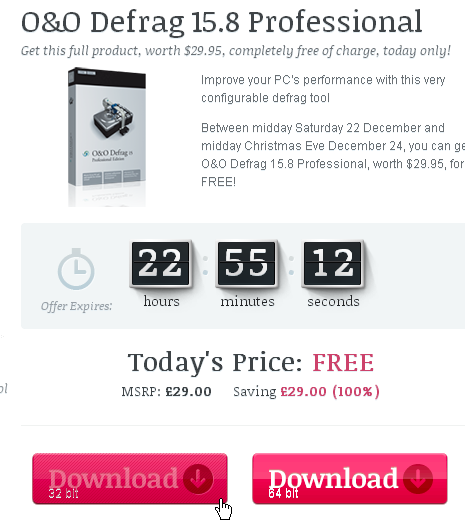
7
再到活動網頁下方「Your Serial Code」區塊按「Get Serial Code」按鈕。
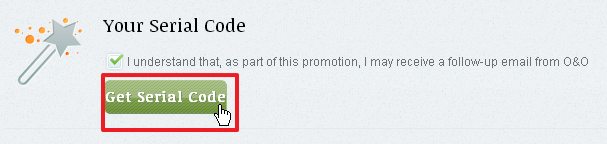
8
「Your Serial Code」下方馬上出現你的註冊碼,請自行複製保存。
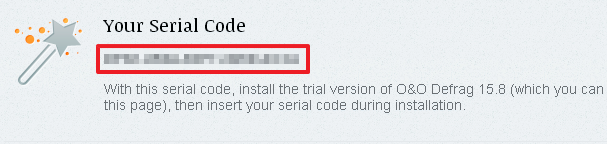
9
安裝完開啟程式,出現「Registration Wizard」註冊精靈視窗,請選擇第一個「Enter your registration code」,再按「下一步」。
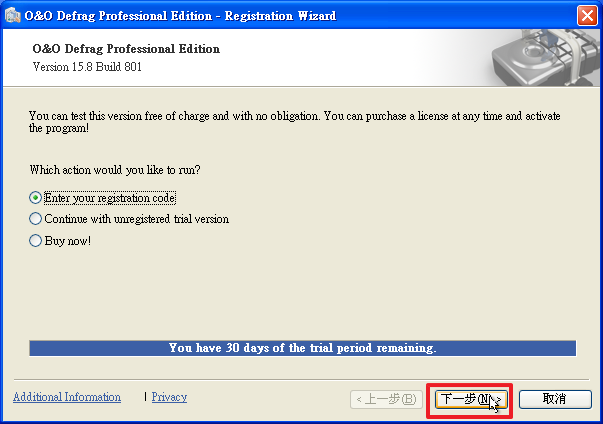
10
輸入姓名(Name)、公司(Company),姓名可以隨便輸入英文,如果沒公司名稱可以不輸入,貼上剛才取得的註冊碼,接下來按「下一步」繼續。
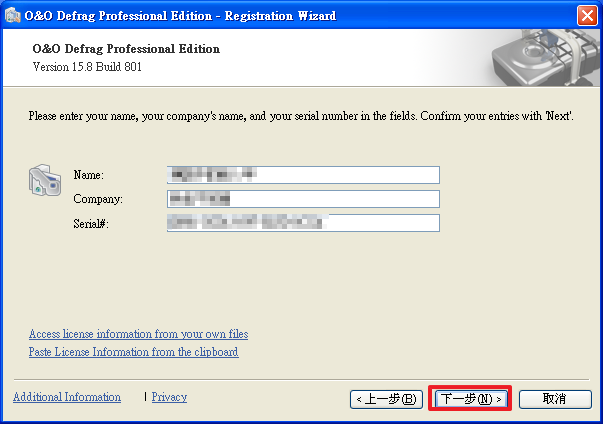
11
輸入正確的註冊資料後,接下來的視窗在「License Type:」後方顯示為「Full vesion」就表示註冊成功!
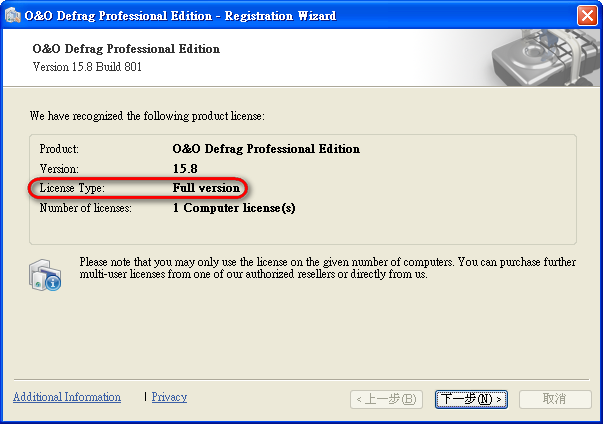
12
最後一步是詢問你是否要註冊Q&Q網站,可以選擇不輸入E-mail,直接按「下一步」,當跳出「Are you sure you don’t want to register online?」訊息時,選擇「是」完成軟體註冊。
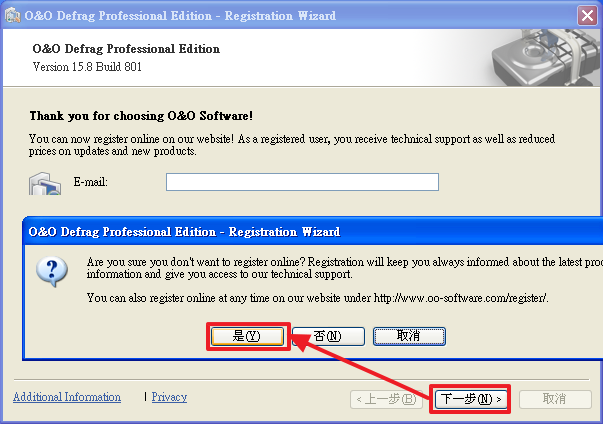
13
註冊完如果出現「An upgrade for you...」的升級訊息,請選擇不要升級,點選「Do not show this notice again」後按「Contiune」按鈕繼續。
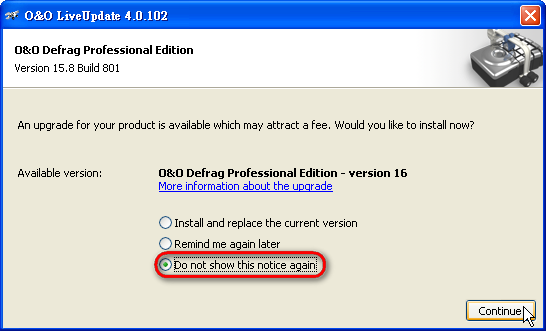
14
再來還是會出現一個更新提醒,再把它關閉!先勾選「Don't notify me about this update again.」,再按「Close」按鈕關閉。
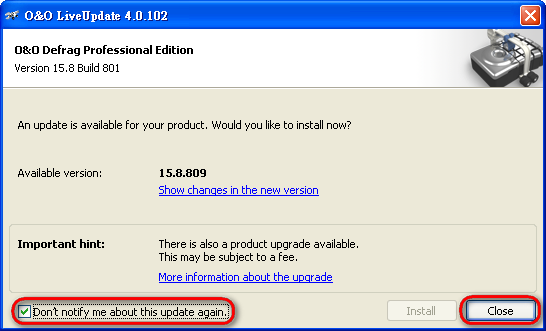
15
你確定要關閉線上更新嗎?請按「是」!才不會因為軟體被自動升級而變成試用版喔!
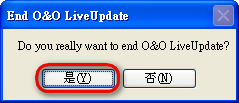

0 comments:
Post a Comment